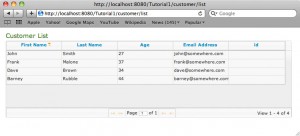Advanced Web Rankings Independent Review
Search Engine Optimization (SEO) practices are a routine part of my daily tasks and as a result, there is a variety of tools and resources which I make use of to accomplish these tasks. Without a doubt it has taken me quite some time to decide just which of these tools are worthy of a place in my virtual toolbox and which have been discarded in favour of an alternative product.
When one engages in an SEO campaign, determining and understanding the rankings of a web site is of paramount important, without this fundamental data it is difficult to track the performance of your campaign. You could argue you can simply track a campaigns performance by a conversion rate, e.g. how many new customers your client is receiving or products being sold via their website but in order to carry out optimization you have to know what phrases are performing well, which are not and how changes made to a website are affecting these rankings.
There are many tools out there which will gather data for the rankings at the time of generation however to accurately track the success or failure or your efforts the historic data must also be available for you to review the campaign over time.
Typically many applications expect this to be a manual process whereby the data is first exported in the CSV (Comma Seperated Values) format prior to then being imported into Excel or another Spreadsheet application for data analysis. Charting this data for visual representation would then require further manual intervention.
These manual methods are further complicated when we also decide that we want to track our rankings on multiple search engines. Tracking the results simply on Google, Bing or Yahoo is becoming less of standard practice as vertical search is becoming more popular both by users as well as being pushed upon us by the search engines. Local business & service results should also be taken into consideration on the ‘local’ search engines, such as Google maps or places and Yahoo Listings. If like me, you are marketing products that not only are aimed at one geographic location, you may want to also track results on country specific search engines such as Google.co.uk in addition to Google.com.
The manual approach of tracking these results, exporting the data and then importing it into various Excel workbooks is nothing short of an administrative nightmare, and tends to deter the SEO practitioner from regularly gathering and managing these statistics, which of course without this information will harm the SEO campaign and lead to an unhappy client.
This is where Advanced Web Ranking fits into the puzzle perfectly, it is made quite clear very soon when you start to use that product that it has been well thought out, addresses the common requirements of the modern search engine optimizer and I am pleased to see also that the product is regularly updated. By regular updates I am not hinting there are high numbers of bugs that require frequent updates, this is not Windows I am referring to. An example would be new search engine definitions, for a massive variety of countries are regularly added.
The ability to run your campaigns for different projects, with different search engines and of course different keywords and phrases all from a single product is itself in my opinion a standard set of features that all ranking tools should adhere to, however the features that initially caught my attention and drew me to the Advanced Web Rankings product was the reporting feature.
I really had been surprised at the sheer lack of products available for search engine optimizers that include any reporting features, at least of sufficient quality. As I have mentioned and hinted at already, the manual process of generating data and manipulating spreadsheets to present data should these days be a technique to be found only in the history books, but many site rank reviewing products still do not include this feature.
Ultimately the onus is on us as professional SEO’s to keep our clients well informed and up to date with the performance of the campaign. After all they are paying us for the service so a product that allows us to create attractive reports ready to distribute to our clients with the click of the mouse is a must have tool.
Although I haven’t used it myself, Advanced Web Ranking provides an automation feature that allows you to schedule automatic updating of the keyword and phrase rankings and once complete, have the reports automatically generated and distributed.
I feel I must of course also point out any issues I personally have found with the product and the only niggling problem I have found, isn’t really a problem but more of a feature request anyway. To improve the readability of the keyword rankings in chart form, Advance Web Rankings allows the user to specify a unique colour for each keyword. What I would love to see is the ability to reset all colours and have a different colour automatically assigned for each keyword. As when you have a campaign with many different keywords, if they all share the same colour it can make differentiating the keywords in the charts quite hard, you can specify the colours yourself, but a quick reset function would be great.
There are many other features provided in this tool which I fully intend to investigate further when time permits, such as a keyword research tool for example, but what I can say for certain is that for the features I required at the time, Advance Web Rankings does a great job and for the reporting and rank tracking alone deserves a spot on any SEO’s shelf who is serious about providing a good service to their clients.
For more information on Advanced Web Ranking, visit their website at  http://www.advancedwebranking.com/
http://www.advancedwebranking.com/